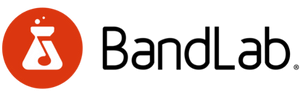BandLab is a powerful application for Windows that allows users to create, record, and share music. The free application provides an all-in-one platform for musicians, producers, and songwriters to collaborate on projects.
BandLab is an excellent tool for aspiring musicians who want to get started with recording and sharing their music. The interface is intuitive and user-friendly, making it easy to start producing music immediately. You can create and modify tracks, record instruments or vocals, mix tracks with effects, and even collaborate with other users in real time. You can also access various instruments such as guitars, basses, drums, keyboards, and more.
For more experienced producers and songwriters, BandLab offers a range of advanced features, such as multi-track recording and MIDI sequencing. You can add in samples from your own library or one of the built-in libraries provided by BandLab. The application also provides an extensive selection of effects that you can use to craft your own unique sound.
Overall, BandLab is an excellent application for both beginners and professionals alike. It's easy to use yet feature-rich enough for the most demanding musicians. With its affordable pricing plans and extensive range of features, it's worth checking out if you're looking for a powerful music creation platform.
Step-by-Step Guide How to Use BandLab
- Create an Account
Before you can use BandLab, you need to create an account. You can do this by visiting the BandLab website and clicking the ‘Sign Up’ button. You will then be prompted to enter your email address, password, and other information. Once you have completed this process, your account is ready to use. - Choose Your Platform
BandLab is available on web browsers, mobile devices and desktop computers (Mac & PC). Once you have created an account, you can choose which platform to use BandLab. - Explore the Homepage
Once you have chosen which platform to use BandLab, visit the homepage to explore all the available features. On this page, you will be able to view and join existing projects as well as create new ones. You can also follow other users and explore their projects, collaborate with other musicians and producers worldwide, record audio or video with friends or family members in real-time, and much more! - Create a Project
To create a project in BandLab, click on the ‘Create’ tab at the top of your screen. From here, you can choose what type of project you want to create (audio track, video clip, or photo album) and which tools and features you would like access to (track editor, mixer, etc). Once your project is set up how you want it, click ‘Create’ again and it is ready for editing! - Edit Your Project
Once your project is created in BandLab it’s time for editing! Depending on the project type, there are different editing options such as adding/removing tracks or adjusting levels on a mixer, etc. You can also collaborate with other users by inviting them to your project or joining their projects if they’ve invited you, and share your projects with the world by pushing them to social media - Publish Your Project
When you’re finished editing your project, click on the ‘Publish’ button at the top of your screen. This will allow you to choose where you want to share your project (e.g. YouTube, SoundCloud, etc). Once you have selected your destination(s), click ‘Publish’ and your project is ready for the world to hear!



 Making Music With BandLab: A Beginner's Guide
Making Music With BandLab: A Beginner's Guide
 Expand Your Arsenal of Music Creation Tools With BandLab Alternatives
Expand Your Arsenal of Music Creation Tools With BandLab Alternatives